This document explains MindBoard (Draw) Version 1.3.3.
Introduction
This is a simple drawing application for Android tablets.
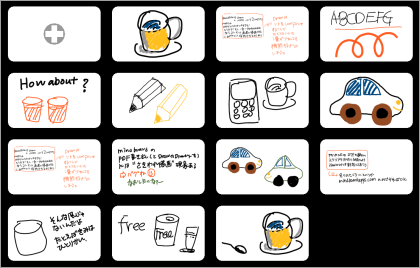
1. Key Features
-
You can create a drawing by freehand on tablets.
-
You can export drawing as PDF.
-
File Manager Matrix : 4x4, 5x5, 6x6, 7x7, 8x8, 9x9, 10x10.
-
You can change file order by drag and drop in File Manager.
-
Draw, erase, undo, redo, zoom, scroll in Editor.
-
You can use 8 colors.
-
Test on Nexus7 / GALAXY Note / Acer ICONIA Tab.
2. Installation
Get the MindBoard (Draw) App on Google Play.
Usage
3. Overview
4. Details
4.1. File Manager
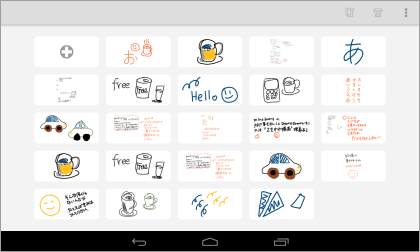
-
Add drawing … Tap the Add button in the upper left (+).
-
Copy drawing … Select a drawing to copy by tapping it.And then tap the Copy icon on the toolbar.
-
Delete drawing … Select a drawing to delete by tapping it.And then tap the Delete icon on the toolbar.
-
Change the order of file icon … Drag and drop the drawing to change order.
-
Change the Matrix Type … Using the slider in the upper right corner.You can change up from 4x4 to 10x10.
4.2. Editor
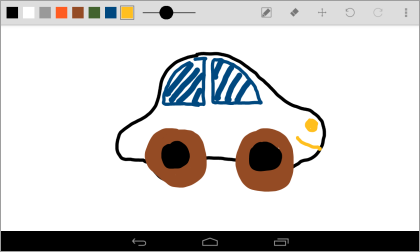
-
Pen mode … Draw your ideas.
-
Eraser mode … Delete ideas that you draw.
-
Scroll … Drag background with one finger.
-
Zoom … Pinch in / out with two fingers.
-
Undo … Undo.
-
Redo … Redo.
-
Change colour … Select a icon of colour from the palette on the action bar.
-
Change thickness of pen … Use the slider on the action bar.
-
Export as PDF … Select the PDF export menu item on the action bar.
Appendix
5. FAQ
5.1. What’s different between MB Draw Free and Full Edition.
Free Edition has tow Limitations.
-
You can create drawings file until 25.
-
Exported PDF with watermark.
There is no differences but these two issues.