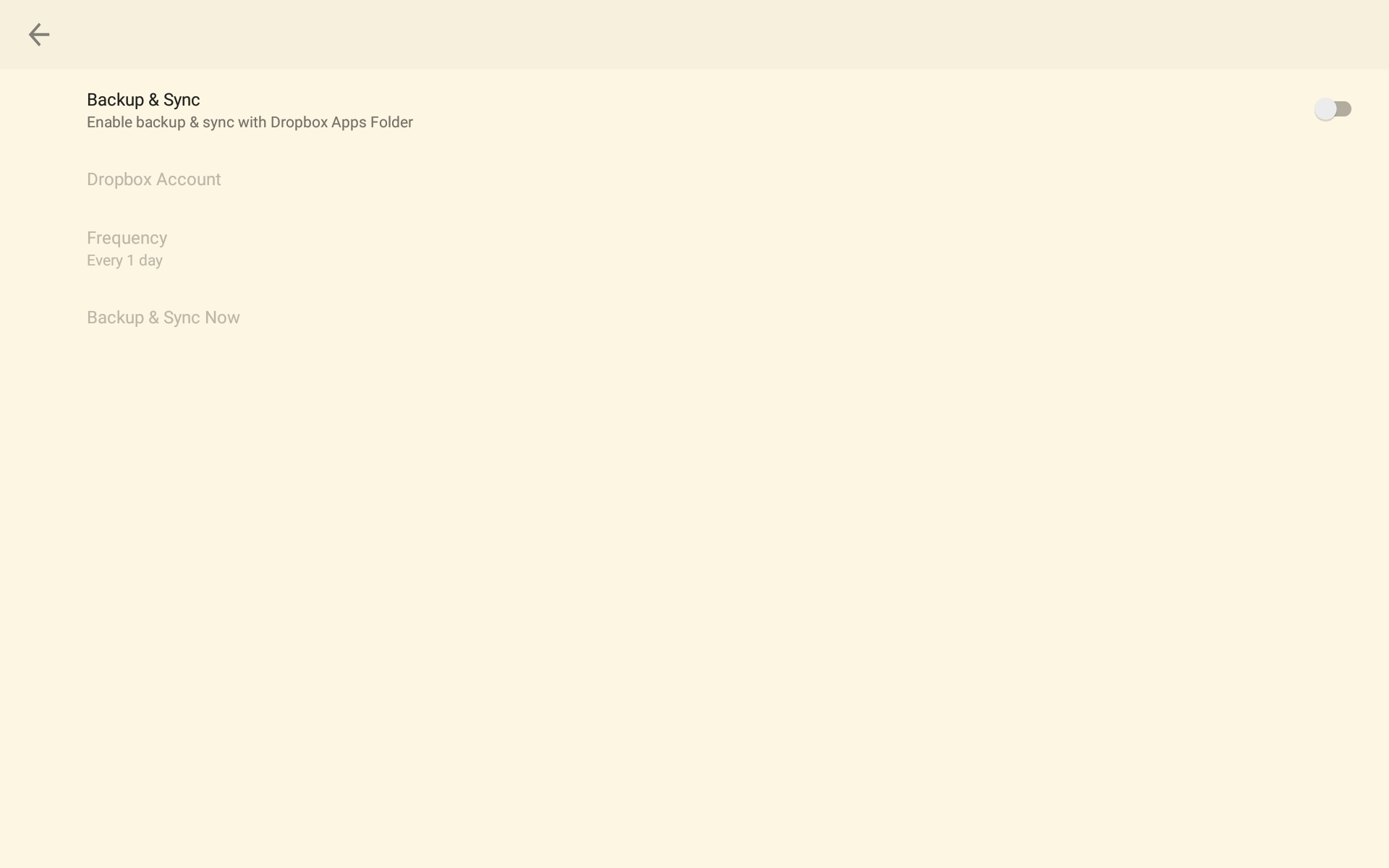This document explains MindBoard 2019 Version 1.1.7.
MindBoard 2019 User Guide
1. Introduction
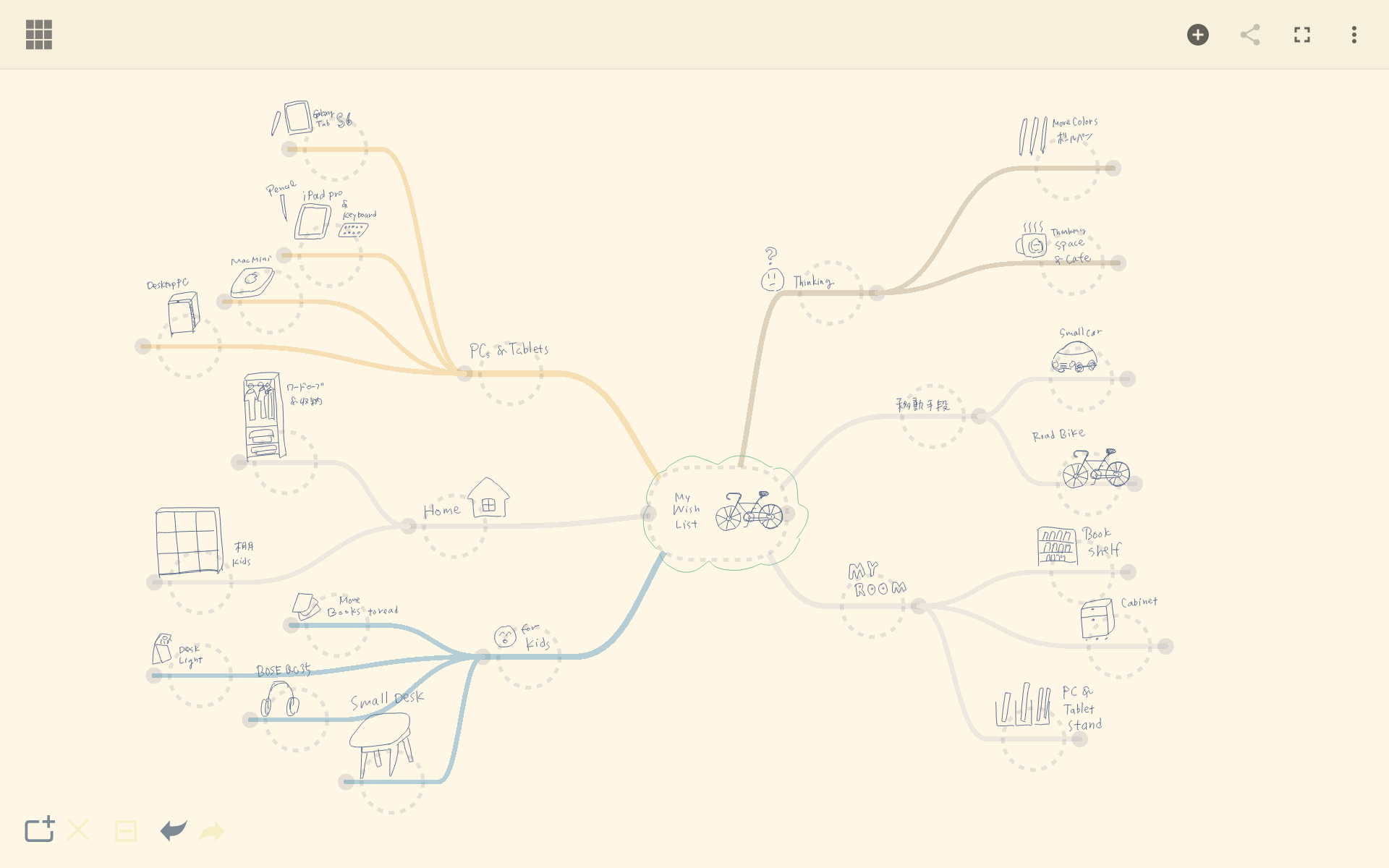
1.2. Key Features
-
Directly channel your thoughts using Stylus and Finger
-
Collapsing and Expanding Branches
-
Multiple pen / branch colors.
-
Backup and sync with DropBox
-
PDF Export ( Premium )
-
Settings
1.3. Requirements
-
Android 5.0 Lollipop or newer
-
S Pen or Digitizer Stylus.
| This app is designed for the Digitizer Stylus such as S Pen. |
1.4. Installation
Get MindBoard 2019 for S Pen app on Google Play.
1.5. Getting help
If you have any questions, please make contact. And also your feedback will be much appreciated.
To get update information, see X.com @mindboard.
2. Using MindBoard 2019
2.2. (1) Editor
This is for mind-mapping.
There are two modes in Editor.
One is (A) Map Edit Mode, another is (B) Node Edit Mode.
-
Map Edit Mode : Edit node strucutres.
-
Node Edit Mode : Edit node contents.
| More editor operation details, please see the MindBoard User Guide. |
2.2.1. Settings
In order to use this, tap the Menu Icon and the
Settings Menu Item.
-
Pen Thickness : You can change each pen thickness.
-
Save as Default :
-
If check this item on, this settings apply current document and also apply new document.
-
If check this item off, this settings only apply current document.
-
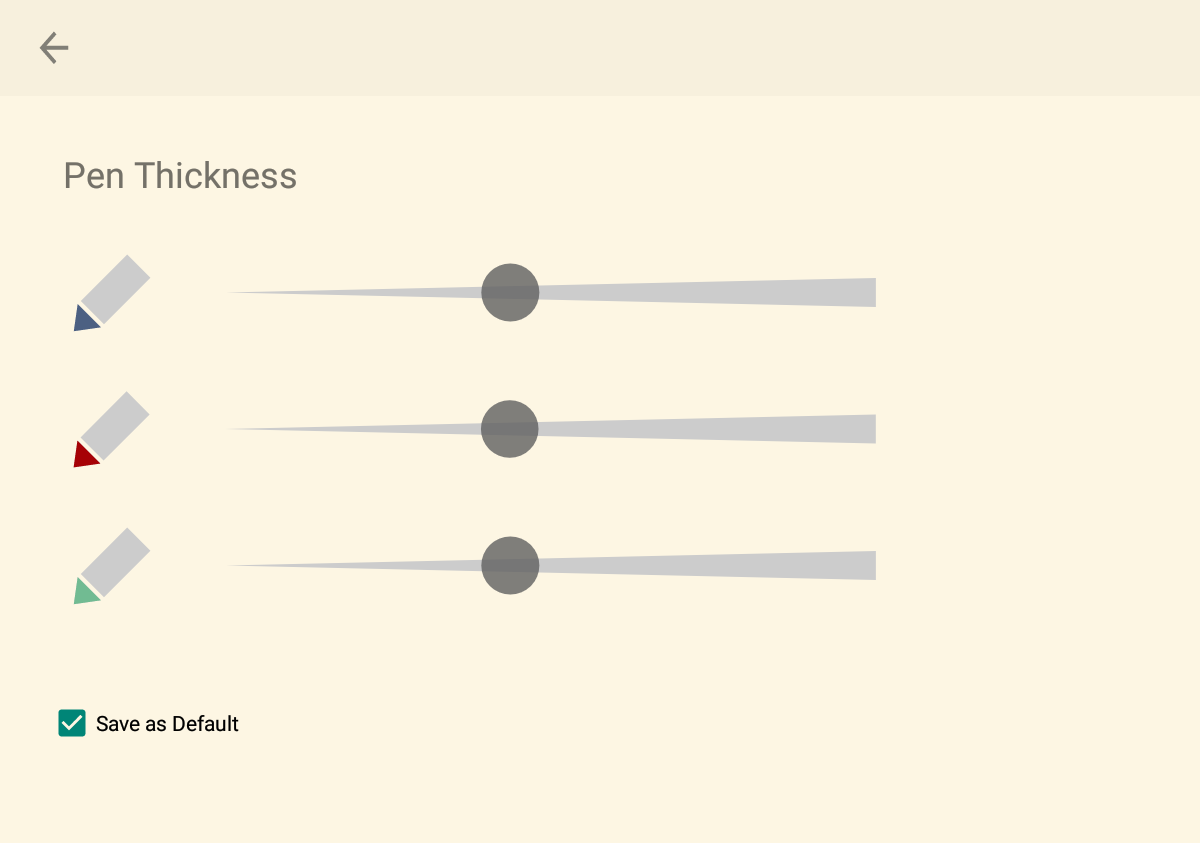
3. Additional Information
3.1. About File Format this app  and MindBoard
and MindBoard 
The file format of this app MindBoard 2019 and MindBoard is called MBX. The MBX’s default suffix is .mbx, and MIME Type is application/vnd.mindboardapps.mindboard-package.
This app and MindBoard use same MBX file format.
So you can transfer your data between this app ![]() and MindBoard
and MindBoard ![]() each other.
each other.
Data transfer instruction:
-
Export a document into Google Drive in File Manager of MindBoard
 .
. -
Import a document from Google Drive in File Manager of MindBoard 2019
 .
.
| If not using Google Drive to transfer data, it could not keep MBX file MIME Type. To transfer data, you always have to use Google Drive. |
4. Premium Subscription
This app is free.
But additional useful features are provided with Premium Subscription.
If you like this app, please consider to get Premium Subscription and support this app better.
4.1. Premium features
For now, there are 2 features with Premium Subscription.
-
Settings : Pen Thickness, Pen Color, Branch Color and Background Color Settings
4.1.2. Settings (Premium)
In order to use this, tap the Menu Icon and the
Settings Menu Item.
-
Pen Thickness : You can change each pen thickness.
-
Pen Color : You can change each pen color to choice a color in right palette.
-
Branch Color : You can change each branch color to choice a color in right palette.
-
Background Color : You can change editor background color to choice a color in right palette.
-
Save as Default :
-
If check this item on, this settings apply current document and also apply new document.
-
If check this item off, this settings only apply current document.
-
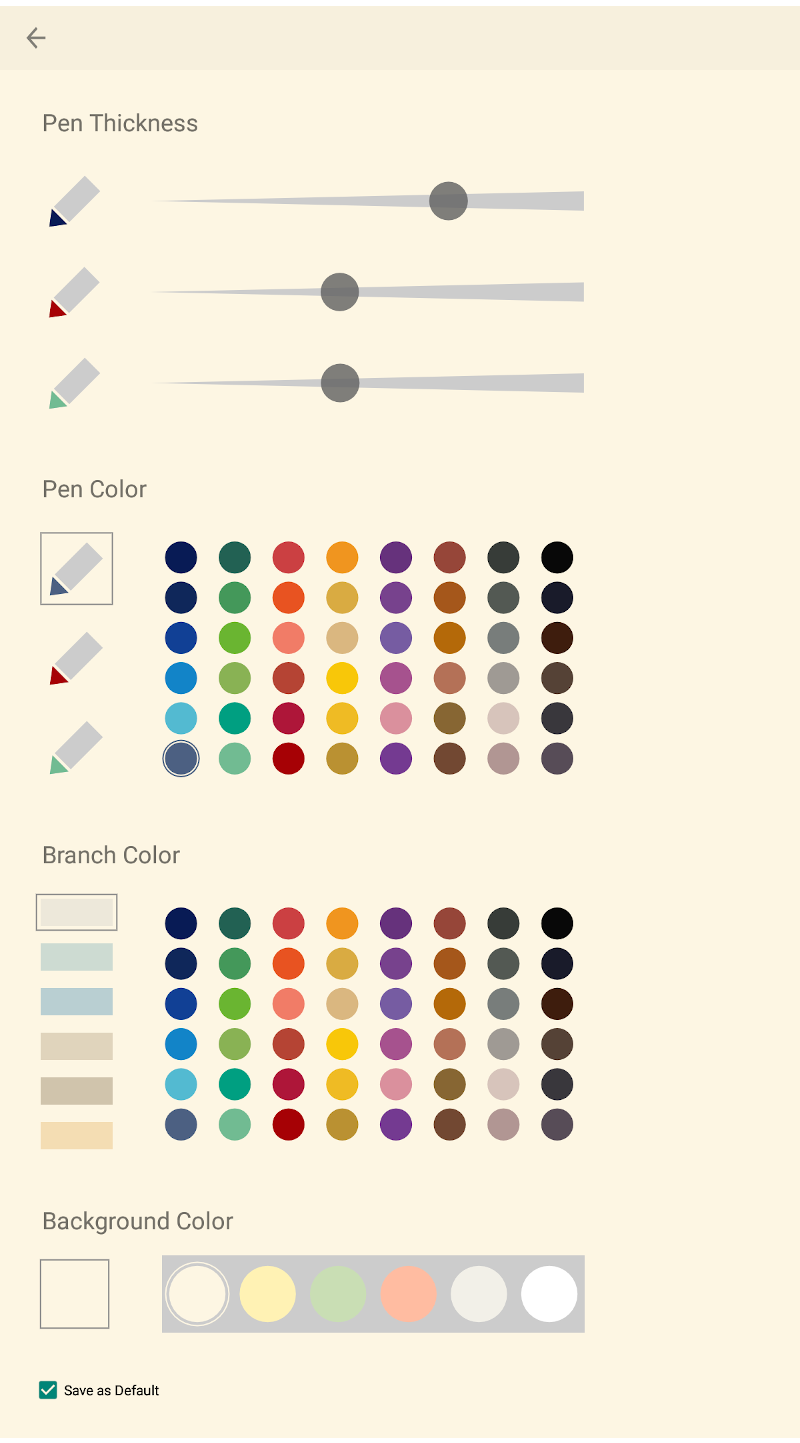
4.2. Get the Premium Subscription
(1) Go to the Editor Screen.
(2) Tap the Menu Icon and the
About Subscription Menu Item.
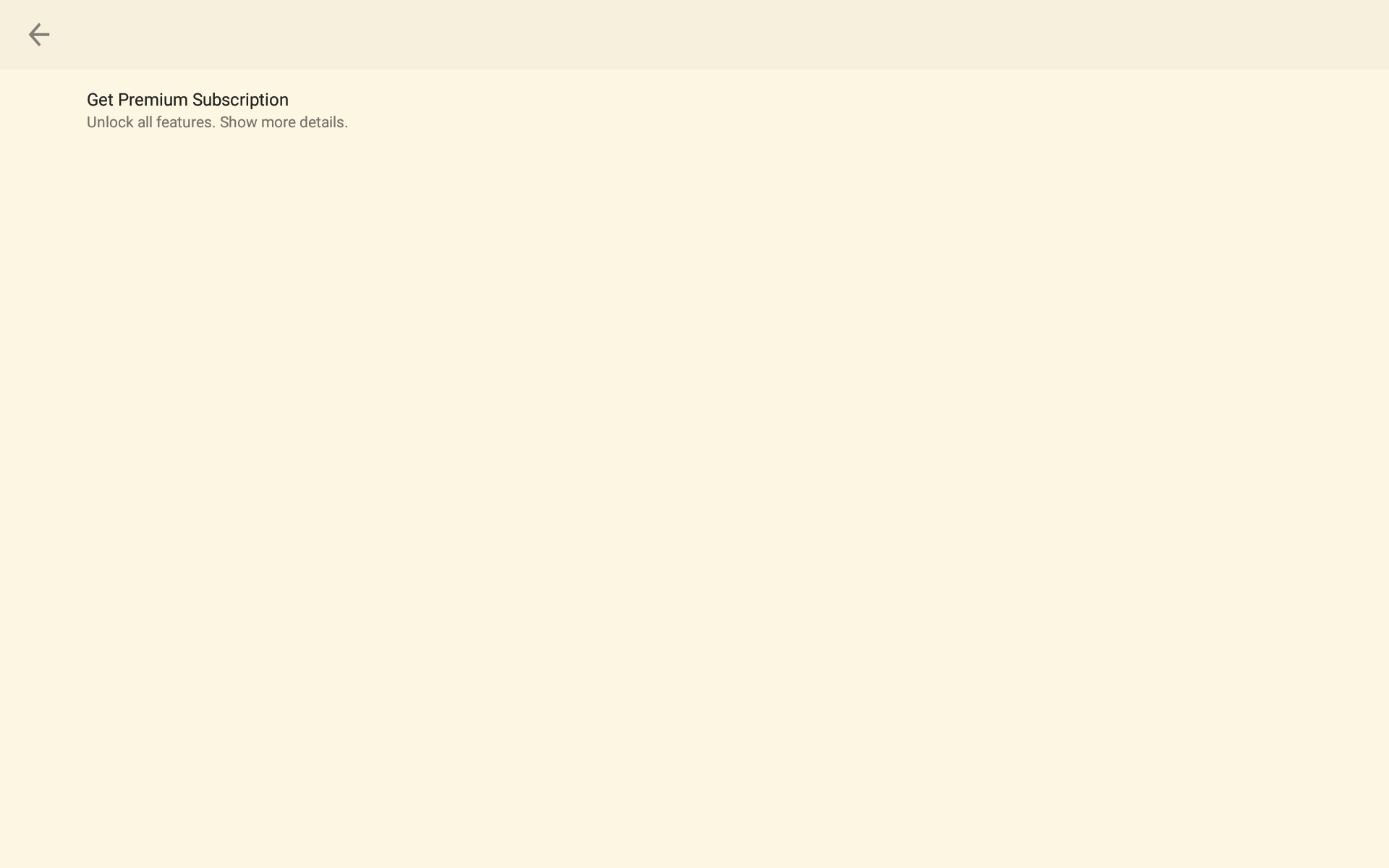
Tap the item Get Premium Subscription.
4.3. Cancel the Premium Subscription
(1) Go to the MindBoard 2019 for S Pen on your Android phone or tablet.
(2) Tap the Subscription Cancel Button.